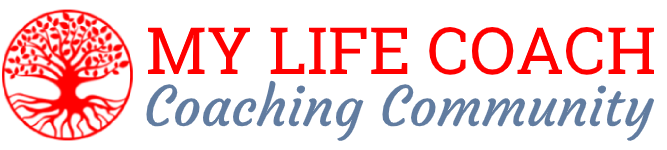Welcome to the My Life Coach Community!
Welcome to the My Life Coach Community!
You are an early participator in a very innovative platform! This is a powerful system, however you will find some bugs and inconveniences. Please let Coach Michele know about any major problems. In your participation, you are a creating longevity on Google in a forward facing network…A great way to reach the public!
*If you haven’t been invited to join the site yet and are interested, please join the interest list here: Become a Featured Coach
Here are your instructions for getting started!
- Log into the site by going to www.mylifecoach.net, and scrolling to the bottom right of the home page to the login area. Your username is your first and last name, all one word, all lower case (e.g. janesmith). Logging in with email is not recommended because you may not be sure which email address to use. Your password was sent to you. Complete the fields and login!
- Go to your profile by clicking on your photo near the upper right (upper left of the 8 squares), or the shadow man if your photo hasn’t been added yet.
- Please note, for the instructions below, you will be using the CENTER-MAIN area of your screen. Any time you work with your profile or create blogs, it will be in the center of your screen, not anywhere to the upper right, which is only for navigation.
- Press edit below your photo area to add your profile information. You can complete as little or as much as you want, and edit/add more as often as you like. It will default on the “Main Info” section, but you can click through to each other section:
- About Me: The most prominent and important part to complete
- Members Only: Things that only other members can see
- Contact Info: A section for your publicly listed contact information
- Profile Widgets: This is a special section that allows you to create items to appear on your right sidebar when someone looks at your profile! You can input special messages, a video, and a gallery. Right now the explanation for each field appears twice, so it is a little confusing. Working through this section is really worth it to personalize your profile page! Please note the required URL’s (links) carefully for the video and gallery sections. If you don’t know how to find your link, a Google search such as “how do I find a link for a FaceBook video” may be helpful. Make sure the final format matches the format listed.
- Main Info: You probably won’t need to change this
- Membership: You can’t edit this part yourself, this is your status on the site, please contact admin if you wish to upgrade!
- Click on Profile Photo to upload your photo (click crop photo to save)
Neat things to do next:
- Browse to Coach Michele (or anyone else) and request friendship
- Peruse the blogs and make some comments (this will start to make your face appear around the site)
- Click on site-wide activity from the top menu and update your activity status or comment on items, or favorite them.
- Click on your own photo to get to your profile, go to activity, and post a link, image, video, or simple update. The words from the last update you have done will appear below your face in certain places.
- Browse to groups of interest and request membership
How to make a blog post:
- Click on your name or face anywhere on the site to get to your profile page
- Please note, for the instructions below, you will be using the CENTER-MAIN area of your screen. Any time you work with your profile or create blogs, it will be in the center of your screen, not anywhere to the upper right, which is only for navigation.
- From the blue profile tabs, in the center of the screen below your image, click on Blog, then Add New Post at the bottom row of the blue profile tabs
- Type in title where it says title (Use Title Case Where You Capitalize the Important Words)
- And your text in the section below
- Use the plus button that appears to the far left of each paragraph of the text section to add photos or YouTube videos simply by pasting in the link
- If you want to save for now and work on your blog post again later, press Save.
- When you are finished, press Submit for Review. (For now, we will be handling Featured Image, tags, categories, etc, for you. You only need to do the title and content.)
- Send an email to michele@mylifecoach.com to let me know you have submitted an article, and attach any images you would like to use, with the image attribution (where you got the images)
Please note your profile will appear a little different to you than to the public. Log out of the website (block 2 of the 8, upper right) and click on your picture from the homepage to see how you appear to the public!
Log in frequently to be able to comment and like other people’s activity. The more active you are, the more your face will show around the site, encouraging clients to connect with you!
Let us know if you have any questions, and have fun!
*As you participate, you will receive messages from the system, these appear as orange boxes near the lower right of your screen. They are more intrusive on mobile than on PC. Go to your profile, messages, and mark them as read to clear the boxes!